Jenkins
Introduction
Jenkins is a popular open-source automation server that enables developers to build, test, and deploy their applications continuously.
Prerequisites
- Make sure you have a wallet
- From the sidebar click on Applications
- Click on Jenkins
Deployment
Process :
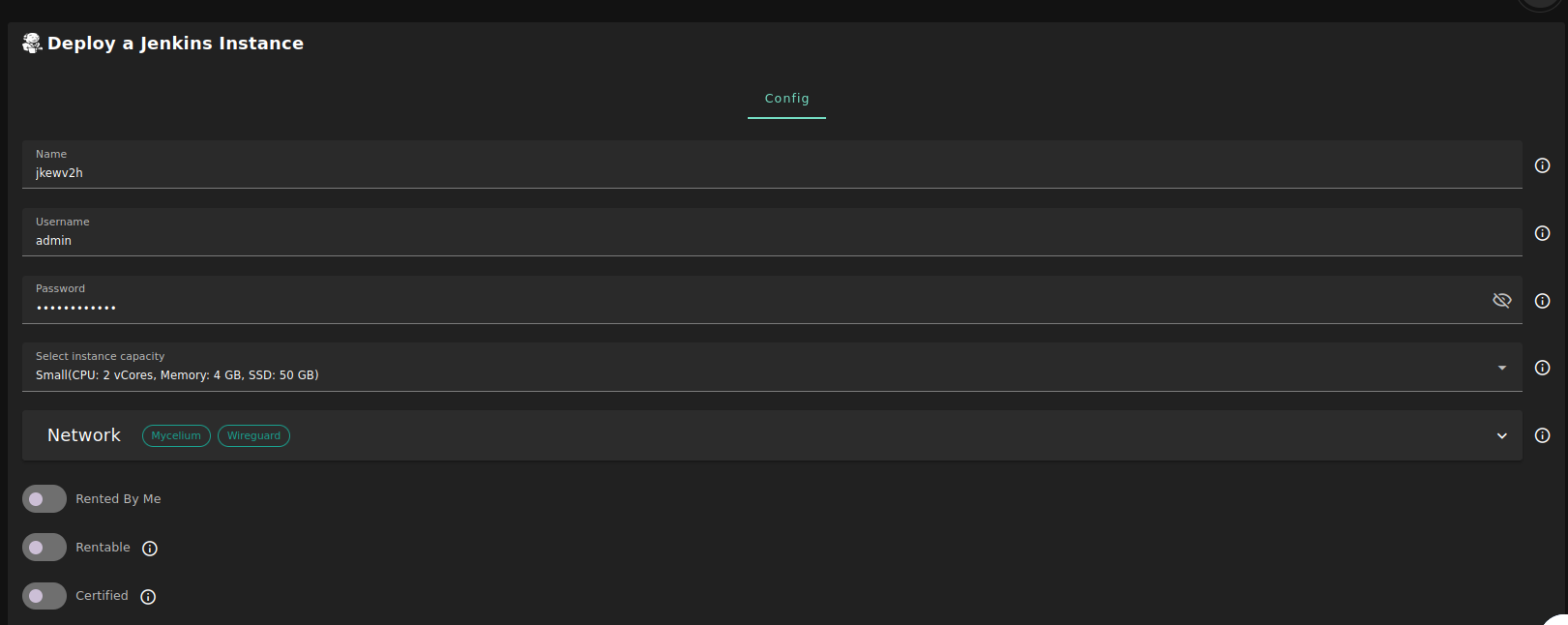
-
Enter an Application Name. It's used in generating a unique subdomain on one of the gateways on the network alongside your twin ID. Ex. fw100myfunk.gent02.dev.grid.tf
-
Enter administrator information including Username, and Password. This admin user will have full permission on the deployed instance.
-
Select a capacity package:
- Small: {cpu: 1, memory: 2, diskSize: 50 }
- Medium: {cpu: 2, memory: 4, diskSize: 100 }
- Large: {cpu: 4, memory: 16, diskSize: 250 }
- Or choose a Custom plan
-
Choose the network
Public IPv4flag gives the virtual machine a Public IPv4Public IPv6flag gives the virtual machine a Public IPv6Planetary Networkflag gives the virtual machine an Yggdrasil addressMyceliumflag gives the virtual machine a Mycelium address
-
Rented By Meflag to retrieve nodes currently reserved by you -
Rentableflag to retrieve nodes that can be reserved as dedicated nodes -
Certifiedflag to retrieve only certified nodes -
Choose the location of the node
RegionCountryFarm Name
-
Choose the node to deploy on
Or you can select a specific node with manual selection.
Custom Domainflag lets the user to use a custom domain- Choose a gateway node to deploy your Jenkins instance on.
After that is done you can see a list of all of your deployed instances
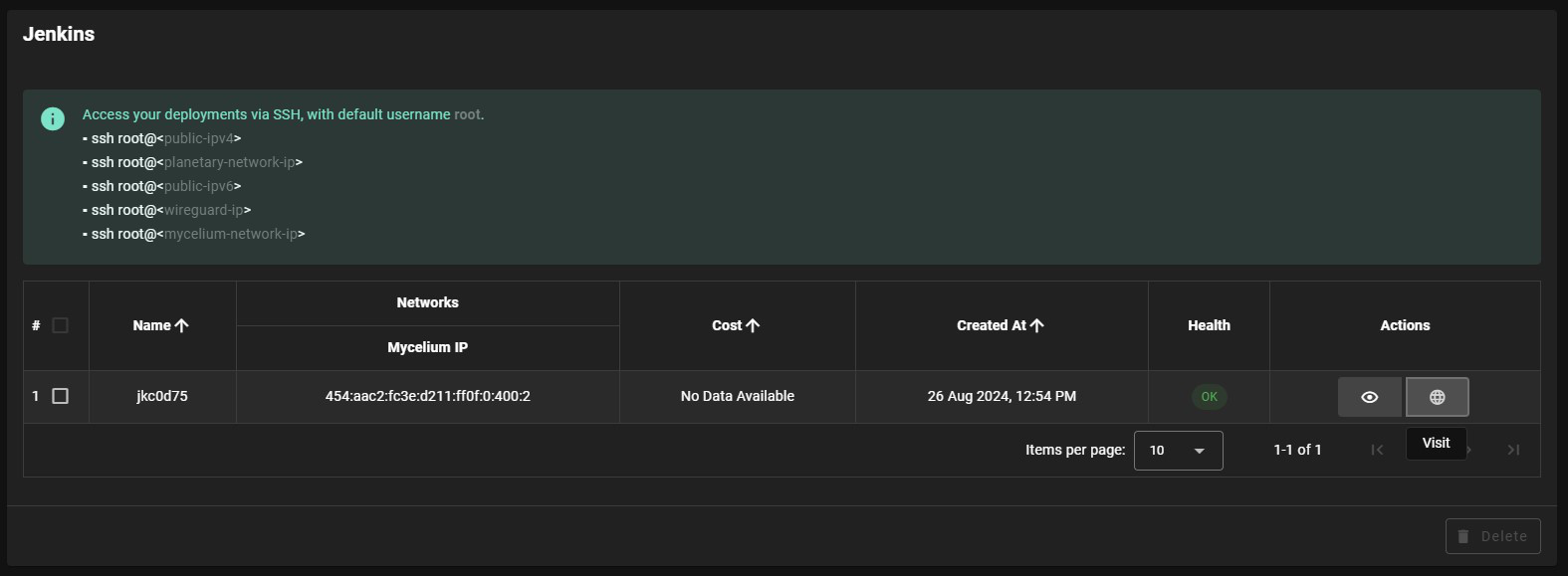
Click on Visit to go to the homepage of your Jenkins instance!
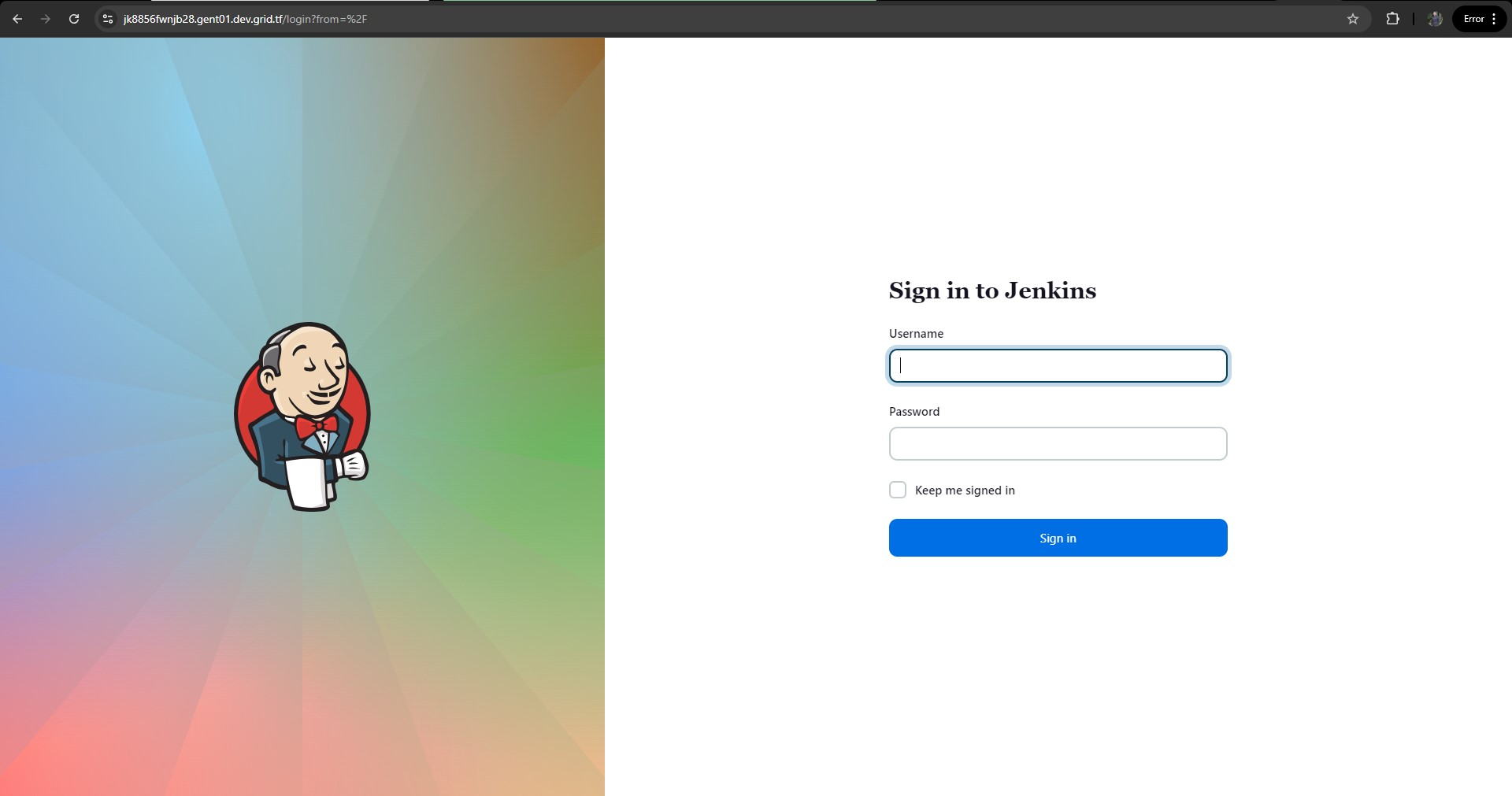
Troubleshooting
If you get a Bad Gateway while connecting to the website, you might simply need to wait for the deployment to complete.