Contracts
From the Contracts section you can check your contracts by navigating to the Deploy then Your Contracts tab from the sidebar.
From there you will see the Contracts List, the list is split into three different sections. these sections are:
Node contracts
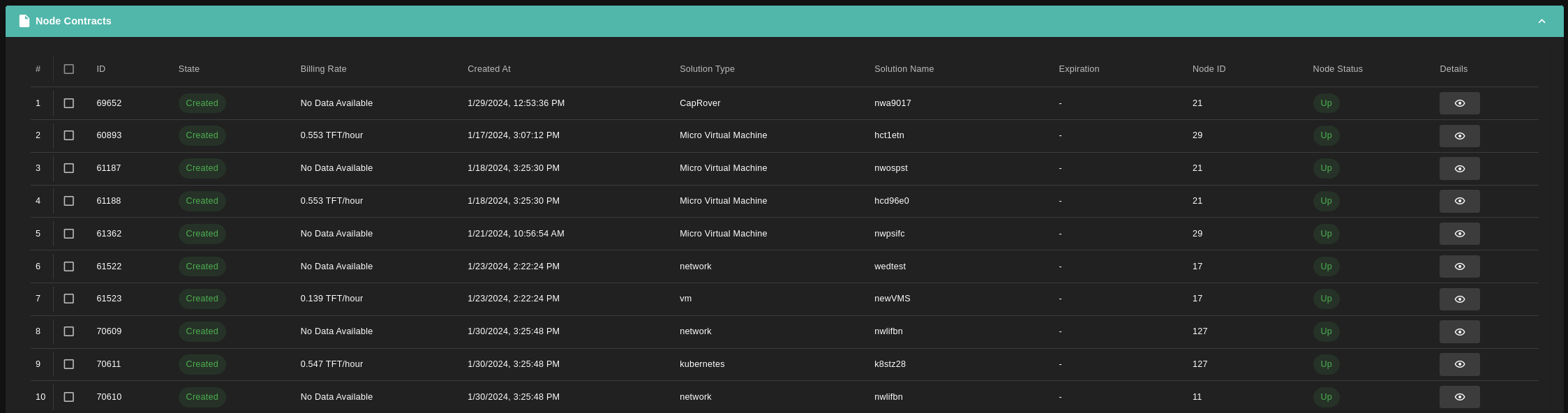
Name contracts

Rent contracts

This list includes the following information about each contract.
-
Contract ID.
-
Contract Type.
-
Contract State (Created, Deleted, GracePeriod).
-
Solution Typw
-
Billing Rate (in TFT/Hour).
-
Solution Name.
-
Created At.
-
Expiration (Only appears if the contract is in GracePeriod).
-
Node ID
-
Node Status (Up, Down, Standby).
-
Show Details (This button will display the detailed information of the desired contract).
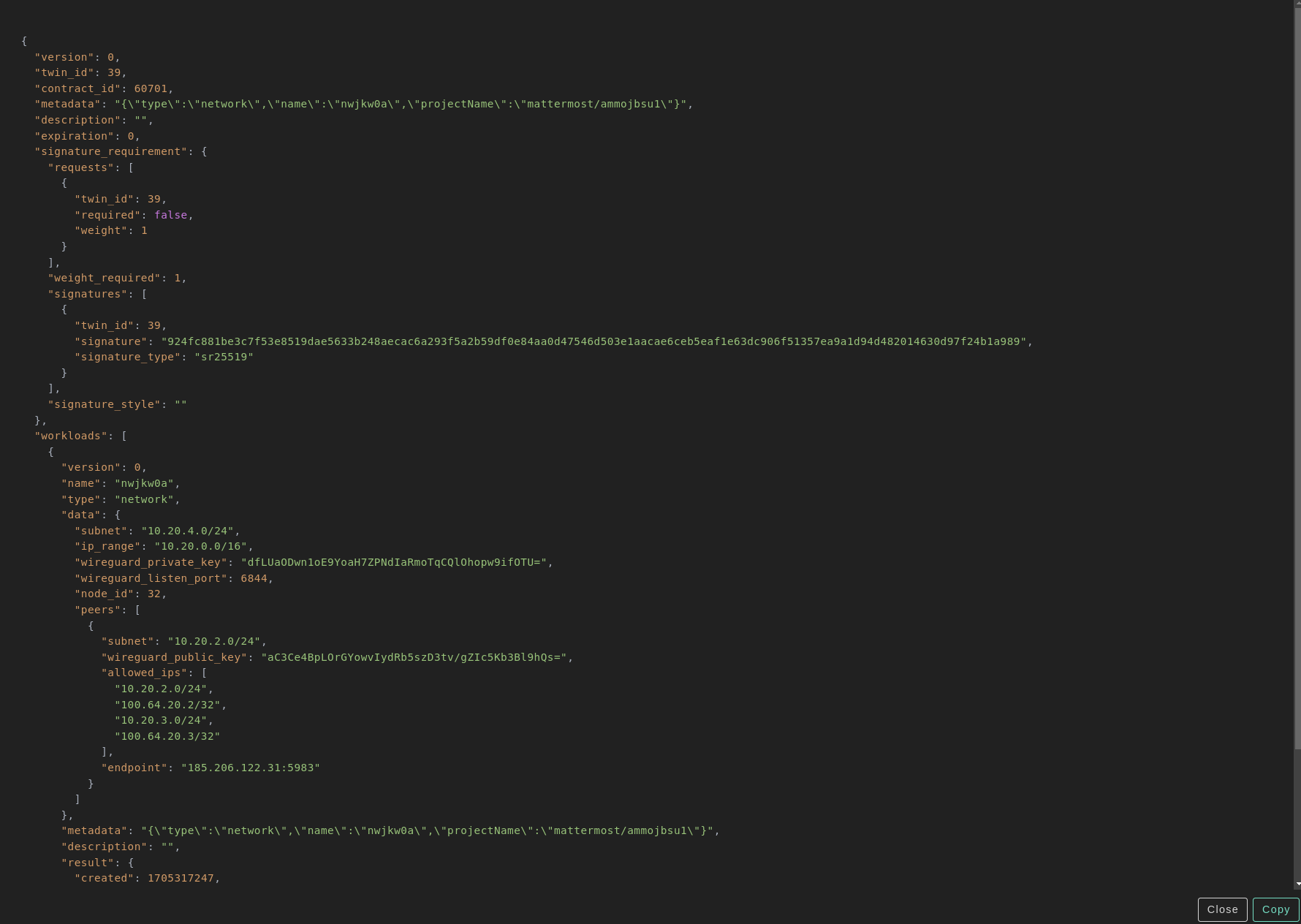
Cancel Contract
You can also cancel the target contract/s by select the contract you want to cancel
- Click on the checkbox on the left side of the contract row
- Click on the delete button in the bottom right of the table
- Review the contract/s ID then click on Delete button
Note:
- You can Cancel all you contracts by clicking on the checkbox on the left side of the table header then click on Delete button.
- It is advisable to remove the contract from its solution page, especially when multiple contracts may be linked to the same instance.